Selling a used Android phone without wiping your data beforehand can result in serious ramifications that may include identity theft and financial fraud and even lawsuits under GDPR regulation.
According to research by SellMyPhone.co.uk, failure to securely wipe data has dropped to just 1.8%, yet that still means nearly 2 in every 100 phones are left containing recoverable personal information.This guide will guide you through the entire process of wiping your Android 14 device safely and leaving behind none of the confidential information. You'll learn to completely backup your information, do a factory reset, and use advanced wiping software to offer the ultimate level of security.
Added to that is information on GDPR compliance, actual examples of data breaches caused by improper wiping, and a brief overview of the best data-erasing software currently available.
Why Proper Wiping of Data is required
Most people assume that a simple factory reset will protect their information, which is not always the case. Factory reset removes user-accessible information but may leave behind residues which can be retrieved with professional software.
In 2023, a UK business owner was sued in the sum of £50,000 because they had passed over a phone with unencrypted client agreements remaining on the handset in contravention of GDPR laws.
Under the General Data Protection Regulation (GDPR) in the EU, failure to wipe personal data securely before transferring the ownership of a device will result in some form of penalty. Failing to wipe your phone properly exposes you to identity theft, financial fraud, provided confidential work details remain accessible.
Step 1: Back up your data before wiping
Before you do any kind of wipe, you should safely back up your important files. Google's built-in backup is the simplest method. Open Settings, go to Google > Backup, and activate Backup by Google One. Tap Backup now to copy all your photos, contacts, app info, and settings to the cloud.
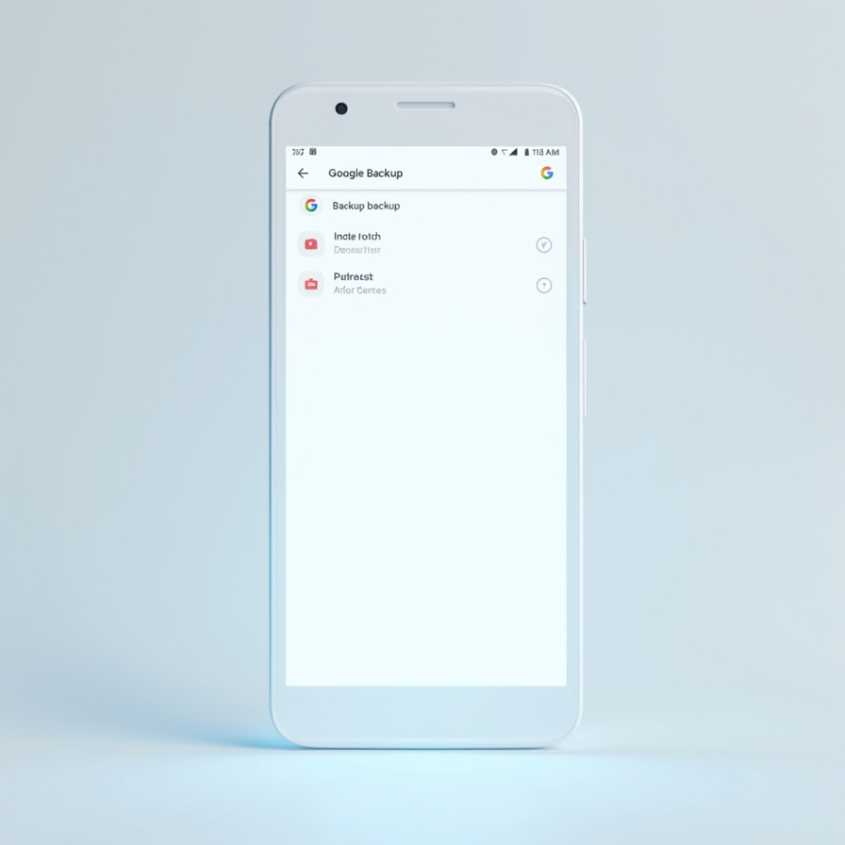
Alternately, if you'd rather be utilizing local storage space, you can transfer files to a computer or external SD card. Other options that can be used by Samsung users include utilizing Samsung Cloud for extra backup purposes. Be sure that once the phone is wiped there is no possibility of retrieving deleted info so double-check that all important information has been backed up.
Step 2: Delete All Accounts and Do a Factory Reset
Simply deleting files and removing your SIM card is inadequate—it also means de-linking your Google and other accounts from the device entirely.
Start by going to Settings > Passwords & Accounts and remove all the email, social media and payment accounts linked to it.
Next go to Settings > Google > Manage your Google account > Security >your devices, select your phone and click Sign out to de-link it from your Google account.
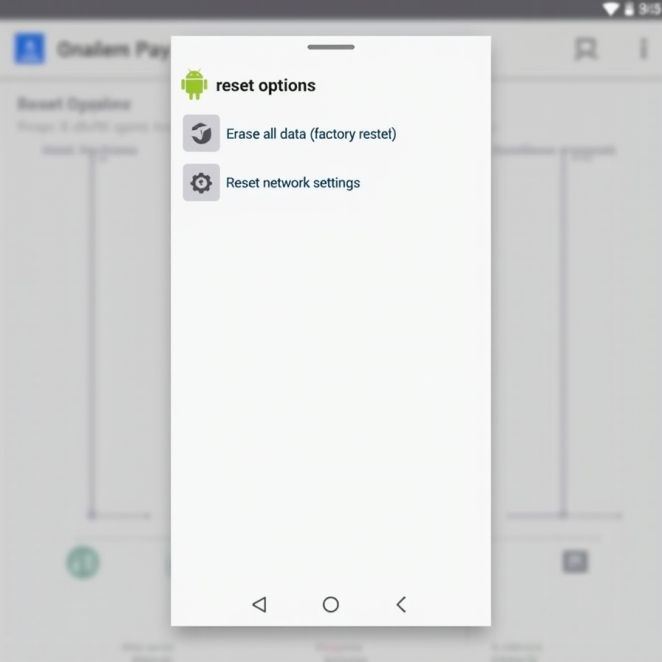
Clear all accounts and do a factory reset. Navigate to Settings > System > Reset options and click Erase all data (factory reset).
You'll be required to enter your PIN code or password to continue. From the settings and applications down to user data, everything will be wiped clean and the phone will be set to its original state.
Even so, a factory reset in itself is not guaranteed to completely wipe data. Residual data can be retrieved by forensic software in some instances, especially if the device was not encrypted beforehand. For maximum security, proceed to the next step.
Step 3: Use a Secure Erasing Tool to Permanently Delete
The most effective way to completely remove any remnants of your data is to use a stand-alone file-erasing program. These applications overwrite storage multiple times to render file recovery virtually impossible. Following is a list of the best of them.
For military-grade wiping, use these tools:
|
Tool |
Cost |
Overwrite Passes |
Effectiveness |
|
Google Factory Reset |
Free |
1 |
98.2% |
|
Secure Wipe (Root Needed) |
Free |
7 |
99.9% |
|
Dr.Fone - Data Eraser |
$35 |
3 |
99.5% |
|
BitRaser for Android |
$30 |
5 |
99.8% |
Enabling encryption before factory reset is the best middle ground between convenience and security for most users.
To do so, go to Settings > Security > Encryption & credentials and press Encrypt phone.
Having encrypted your device, factory reset your device in the aforementioned steps. Since encrypted data requires a decryption key (deleted in the reset process), remaining files will be lost forever.
GDPR Requirements and Legal Factors
GDPR in the United Kingdom and European Union mandates wiping personal data securely before reselling or discarding a device. "Right to Erasure," under Article 17, mandates wiping of data in such a way that is unreconstructable. While factory resetting may be enough in general use, commercial organizations handling personal data need to employ multi-pass wiping software to meet compliance measures.
One such case involved a German medical professional reselling a used phone with incomplete clearance of patient data. The recipient discovered the information and reported it to the authorities, resulting in a €15,000 penalty for violating medical privacy law. In order to avoid such penalties, always see to it that there is nothing recoverable left behind prior to transferring complete ownership.
Pre-Sale to-do List
Prior to listing your phone for sale, take the following steps to have a safe and successful transaction:
· Confirm that all personal data has been backed up via Google Drive, Samsung Cloud, or an external storage device.
· Remove all associated accounts from Google, Samsung, and third-party applications with stored logins
· Reset the device via Settings > System > Reset options and allow the device to start up to the initial setup screen.
· Try the phone with a temporary account to confirm that there is no remaining data and settings. Clean the device physically to eliminate any case, screen protectors and dirt that will impart resale value.
Ways to Verify Your Data Was Successfully Deleted
You should entirely remove all the remaining remnants of your personal data before you give away your phone. Android factory wipes are great, but forensic software can recover fragments of files that you've deleted—including if the phone wasn't encrypted beforehand. This is what you need to do in order to do a good wipe:
Reset the device to the state of a new user after a factory reset without signing in to accounts. Skip the Google sign-in prompts and boot to home screen. Perform a storage scan with an automated storage analysis program like DiskDigger (caution advised: root permission may be required for full utility) and run a scan. In case the program detects recoverable data—deleted photos and documents, for example, you may need to restart the reset process once you've turned on encryption.
Another indication of an incomplete wipe is the return of previous settings. If the phone recalls previous Wi-Fi networks or shows lingering app folders in the file manager, the reset might not have completely erased user data. For complete peace of mind, employ a professional erasure tool that also gives you a verification report, like BitRaser or Dr.Fone. Both of these tools overwrite storage several times and give you a certificate of erasure handy if you’re running the phone commercially and must be GDPR compliant.
What to Do if You Forgot to Back Up Before Wiping
You may be devastated to discover that you've deleted irreplaceable photos or chats without a backup from which to restore them, but do not give up hope yet if you act immediately. Start by checking cloud storage you've used without realizing it. Google Photos and Drive retain deleted files in the trash bin for 30 days and Samsung Cloud retain concealed backup up to 15 days from account removal. Sign in to those accounts from a different device and search in the settings menu for a “Restore” feature.
You can use professional software like Dr.Fone or EaseUSMobiSaver to search through storage of your phone to determine what is recoverable even after a factory reset. Success is not guaranteed (typically 50–70%), and outcomes come with no guarantee in any way particularly if the phone was encrypted or storage has been overwritten with data since then. In one case, a user retrieved years of texts from use of the backup feature in Samsung Cloud enabled by default without their approval.
While modern tools make secure wiping easier, only complete encryption plus a secure wipe guarantees that your data is gone for good.
Thanks to improved awareness, failure rates have dropped to just 1.8%, according to research published by SellMyPhone.co.uk. But you still must take the extra step if you care about data safety, GDPR compliance, and peace of mind.
Use a trusted marketplace like SellMyPhone.co.uk for best resale value, and feel confident knowing your personal data won’t end up in the wrong hands.